Start your Passwordless Journey Easily
Enroll fingerprints on your key and then add it to your online accounts.
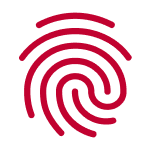
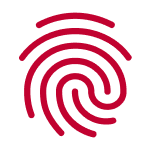
- Enroll fingerprints on the ATkey
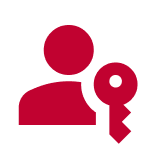
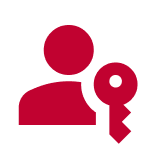
- Register ATKey to websites
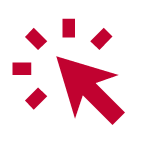
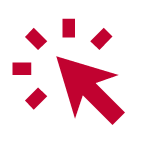
- Start browsing
passwordlessly
Follow the steps for fingerprint enrollment
We recommend you enroll fingerprint under standalone mode (no PIN needed)
Standalone Enrollment
Step 1. Insert your ATKey into any USB port with power supply, recommend a power bank
Step 2. Press the side button three times rapidly to enter standalone enrollment mode
Step 3. Follow the LED instructions to complete the enrollment (Learn more in Quick Start P.16)
You can also active the key with the following devices


Windows PC 10/11
Step 1. Insert your ATKey into the USB port
Step 2. Go to Settings > Accounts > Sign-in Options > Security Key
Step 3. Setup the PIN and enroll the fingerprint


Mac / Linux /Chromebook
Step 1. Insert your ATKey into the USB port
Step 2. Open Chrome and go to Settings > Privacy & Security > Security > Manage Security Keys
Step 3. Setup the PIN and enroll your fingerprint
Fingerprint Enrollment Tips ?
Good enrollment vs. Bad enrollment
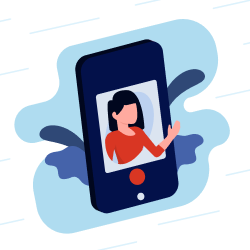
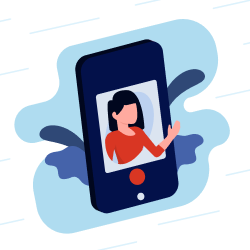
Need support?
Contact us and book an online call with us to help
- Key Activation
- Fingerprint Enrollment
- Register ATKey to accounts
Register ATKey to online accounts
Step-by-step guide