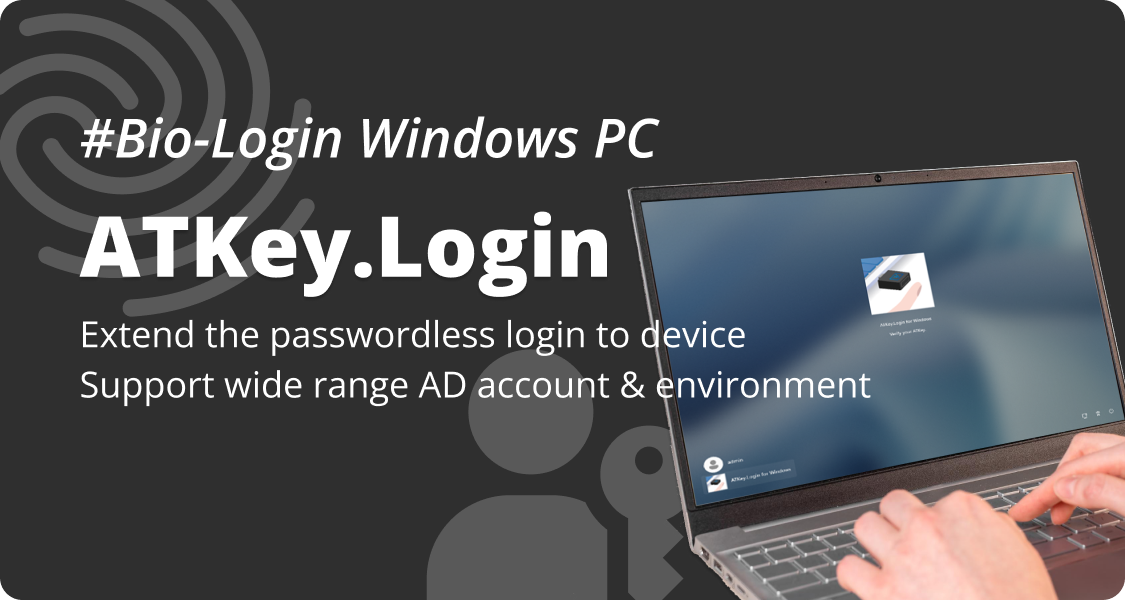
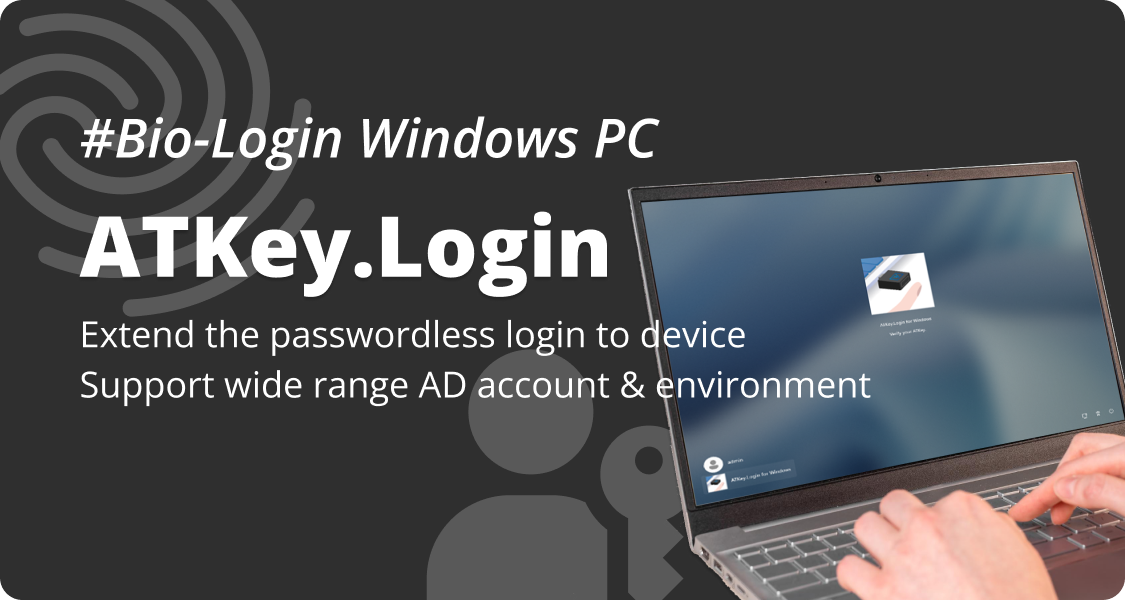
Start the Passwordless Journey on your Windows PC
Follow the steps to get a license and pair your Windows PC with ATKey
Step1: Create ATKey.Login Account
- Visit https://atkeylogin.authentrend.com/
- Click “Sign up”
- Enter your email
- Enter the verification code received in your mailbox
- Regist ATKey to the account for future sign-in
- Click “Save ATKey”
- Within the Windows Security dialogue, select “Security key”
- Bio-touch your ATKey to verify
- Name your ATKey
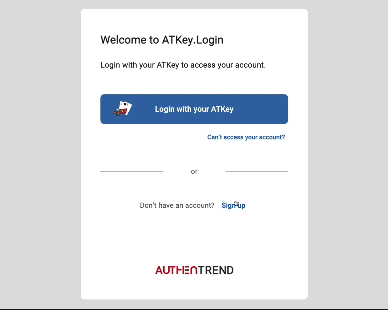
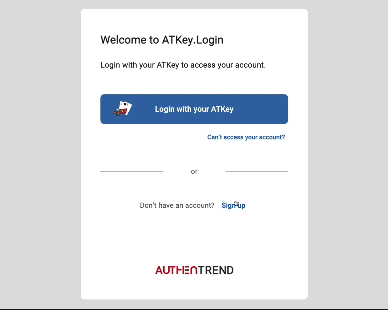
Step2: Get and activate your license code
- In your ATKey.Login account tab “Overview”
- Click “Activate Now”
- Enter your license code and click “activate”
- Don’t have a license code yet? Click “buy now” and get one with a 7-day free trial.
- If your credit card cannot be processed on Paypal, please contact our customer support team.
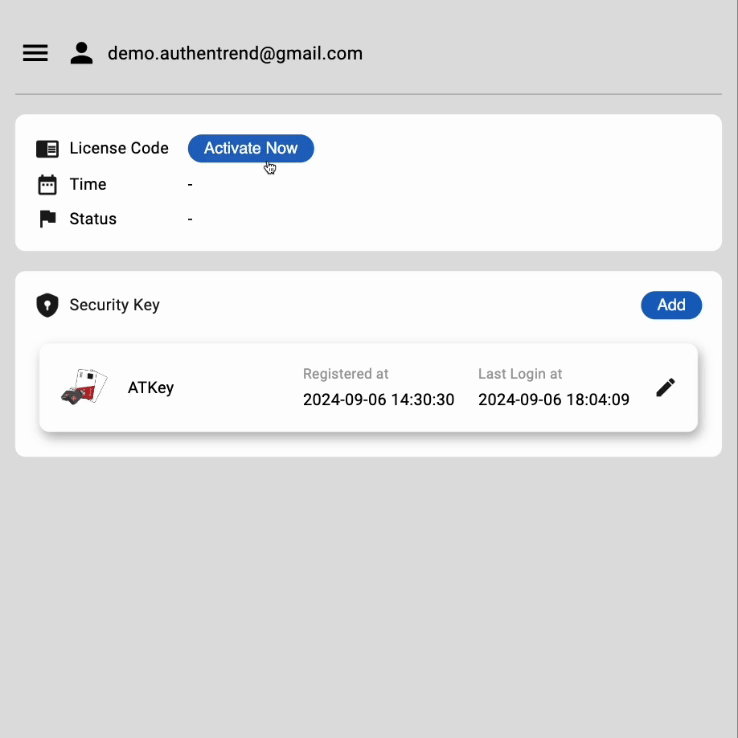
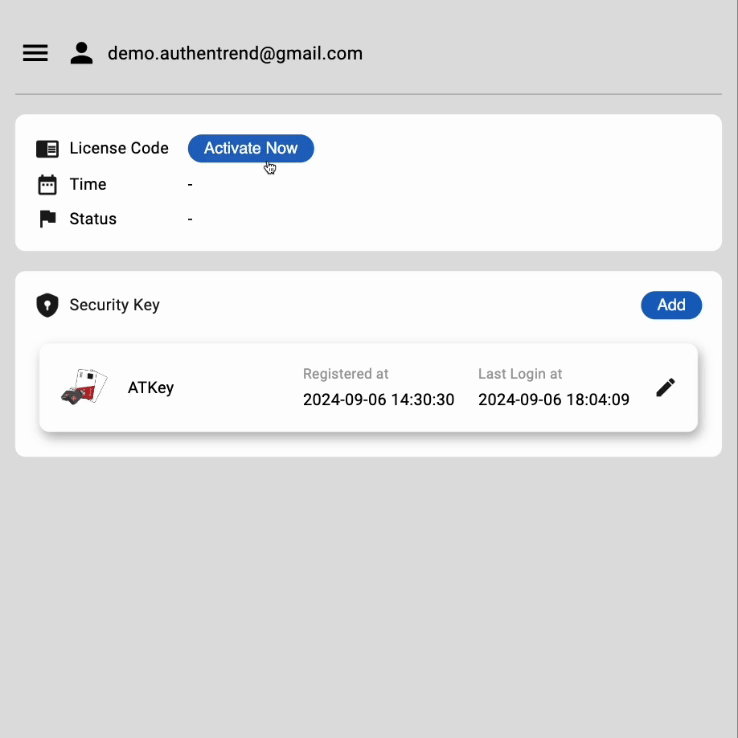
Step3: Download ATKey.Login companion tool
- With a valid license, you can find the download entry of the companion tool
- Click “Windows” to download the tool


Step4: Finish pairing
- Launch the application ATKey.Login you just download
- Read and follow the instruction
- Plugin your ATKey
- Click “Companion”
- Within the Windows Security dialogue, select “Security key”, and bio-touch to verify
- Companion success! Click “Finish”
- Lock and unlock your PC with your password for the first time to complete the setup
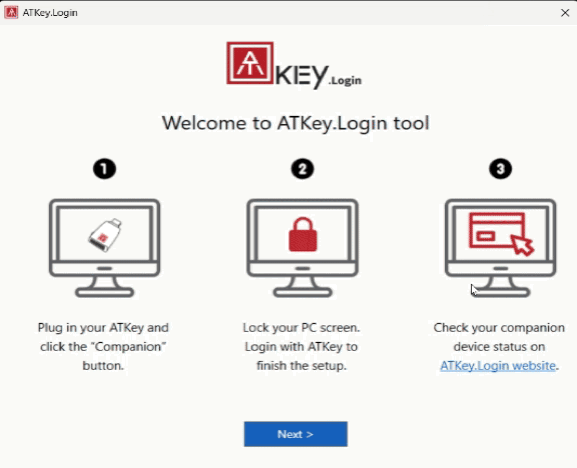
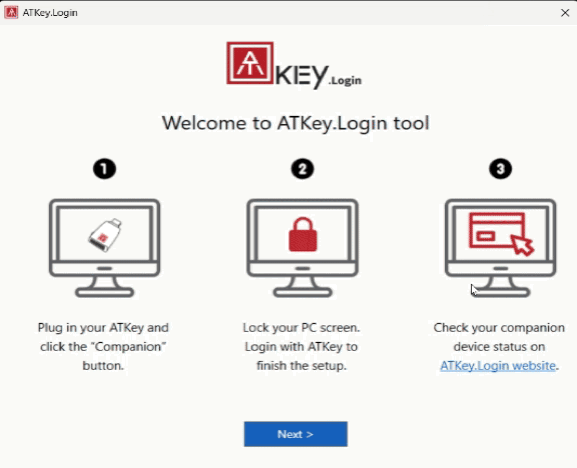
FAQs ?
How many devices can I pair with the license?
Up to 3 companions (Device-Account-ATKey) can be made with a license. For example:
- User who has multiple Windows PCs with the same account, can companion one ATKey for the same account on different Windows PCs
- User who has multiple Windows PCs with different accounts, can companion one ATKey for each PC/account
- Users who use one shared Windows PC, can companion their own ATKey for their own account on the same Windows PC
- User who has multiple accounts in one Windows PC, can companion different ATKeys for different accounts in one Windows PC
What kind of Windows account is applicable to ATKey.Login?
ATKey.login is highly compatible with Windows account types, including admin, local, on-premise AD, and VM-based accounts under both online and offline environments.
What kind of passkey does ATKey.Login support as an authenticator?
ATKey.Login is an add-on for ATKey, and only works with ATKey so far.
Can ATKey.Login works with Remote Desktop?
Yes, but some regulations on account settings must be complied with:
- Host PC and Client PC should both be companioned
- The Username/Password of the companioned account on both PC should be the same
- The permission (account type) of the host PC should be higher than “Remote Desktop Users”
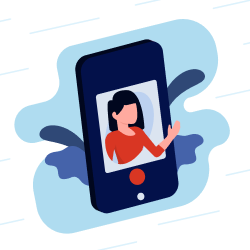
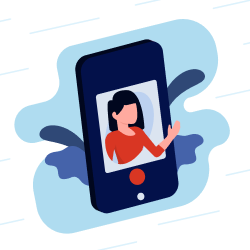
Need support?
Contact and book an online call with us to help
- Key Activation and Fingerprint Enrollment
- Purchase ATKey.Login licenses
- Companion