Today, we are here to show you how easy it is to use NFC for 2-Step verification on your phone (Android phone or iPhone iOS 13.3 or above), using a Google account as an example!
Security keys are a more secure second step. If you have other second steps set up, use your security key to sign in whenever possible!
Before we start – Check the accurate NFC spot!
You may need to check the accurate NFC spot on your phone. You can download ‘NFC TagInfo by NXP’ App on App Store or Google Play. Just easily move your ATKey.Card around the back of your phone and the app would automatically look for the NFC spot.
Now, it’s time to protect your Google account with 2-Step Verification
Step 1: Get your ATKey.Card ready!
Step 2: Open your Google Account and turn on 2-Step Verification
Step 3: select Security > Under “Signing in to Google,” select 2-Step Verification > Get started.
Step4: Follow the on-screen steps. See our video for more detailed step-by-step instructions:
[video_embed video=”YH9naj21FJk” parameters=”” mp4=”” ogv=”” placeholder=”” html5_parameters=”” width=”700″ height=”400″]
- For adding a key to your Google account, you can add a key on either:
– A computer and a compatible browser, like Chrome
-An iPhone or iPad with iOS version 13.3 and up and Safari Enroll your security key.
(You might need to sign in.)
—
ATKey.Card – Three keys in one! https://authentrend.com/atkey-card/
[icon type=”icon-cart” color=”black”] Where to buy ATKey.Card – https://www.amazon.com/dp/B08LVLF3ZH?…
What about sign up U2F on Twitter via ATKeys?
Whether ATKey.Card or ATkey.Pro are both support!
Step 1: You will first need to turn on either the Text message or Authentication app two-factor authentication method.
Step 2: Click “Security key” and “Start”!
Step 3: Insert your ATKey to your computer, iPad or iPhones’ port and touch it.
Step 4: Verify your fingerprints to achieve a more secure protection.
Step 5: Follow the on-screen instructions to finish the setup or see the video we made for ATKey.Pro!
[video_embed video=”8XhWOli-BnI” parameters=”” mp4=”” ogv=”” placeholder=”” html5_parameters=”” width=”700″ height=”400″]
—
ATKey.Pro: https://authentrend.com/atkey-pro/
[icon type=”icon-cart” color=”black”] Where to buy ATKey.Pro (Type C) – https://www.amazon.com/dp/B08LVLF3ZH?…
If you are interested in any of our AT.Wallet’ technical details, please feel free to contact us.
[contact_box title=”AuthenTrend” email=”[email protected]” www=”www.authentrend.com” image=”https://authentrend.com/wp-content/uploads/2020/10/AuthenTrend-Website-C-1.png” animate=””]