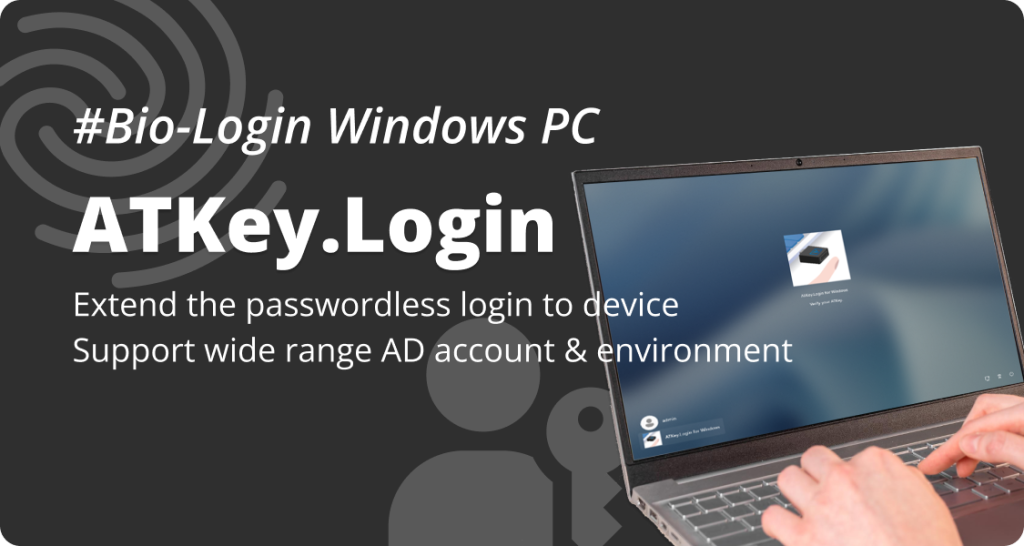
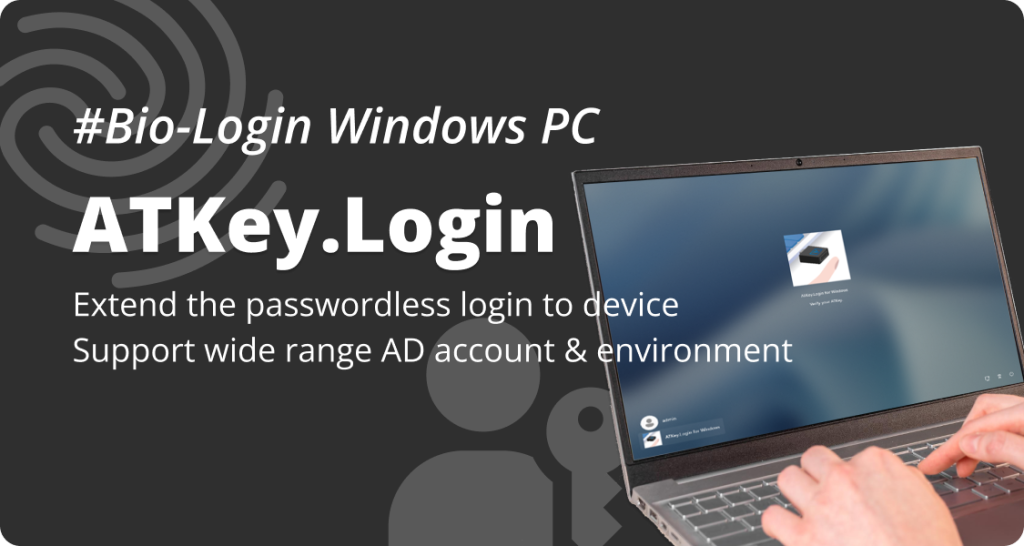
Activate Your ATKey.Login!
Set up your ATKey.Login to start logging in Passwordlessly and Securely on your Windows PC.
Step-by-Step Guide
Here’s a detailed walkthrough to help you activate ATKey.Login
Step1:
Create ATKey.Login Account
Create your ATKey.Login account
- Visit https://atkeylogin.authentrend.com
- Click Sign Up
- Enter your email address
- Enter the verification code sent to your inbox
- Register your ATKey:
- Click Save ATKey
- In the Windows Security dialog, select Security key
- Touch your ATKey to verify (fingerprint or PIN)
- Name your ATKey for future reference
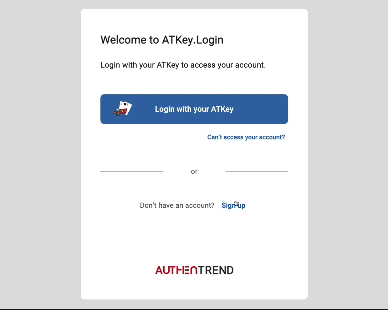
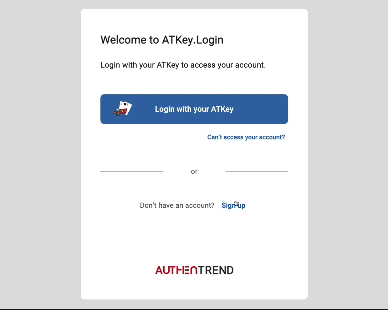
Enter your license code and activate
- Go to the Overview tab in your account
- Click “Activate Now”
- Enter your license code and click Activate
💡 Don’t have a license?
• Click “Buy Now” to get one (includes a 7-day free trial)
• Trouble with payment? Contact support team →
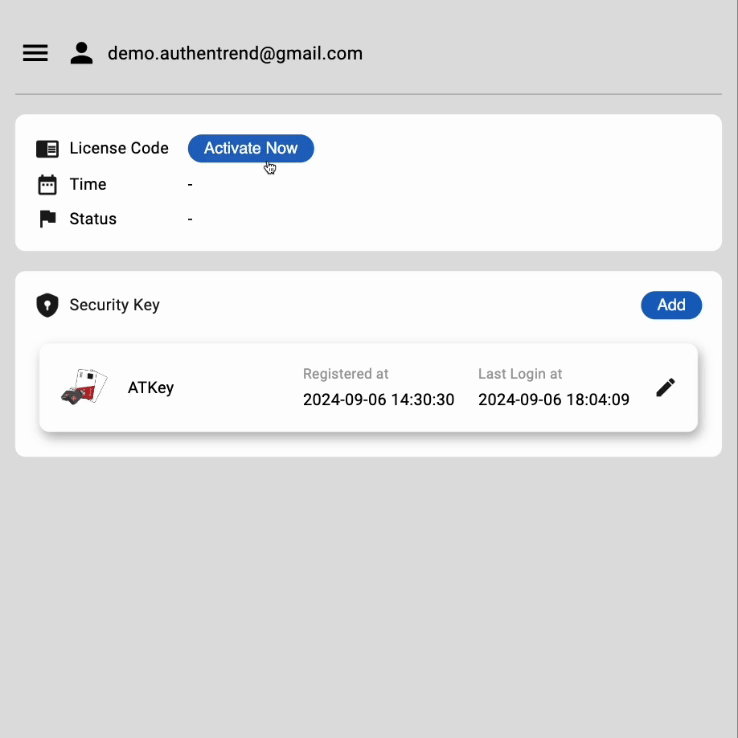
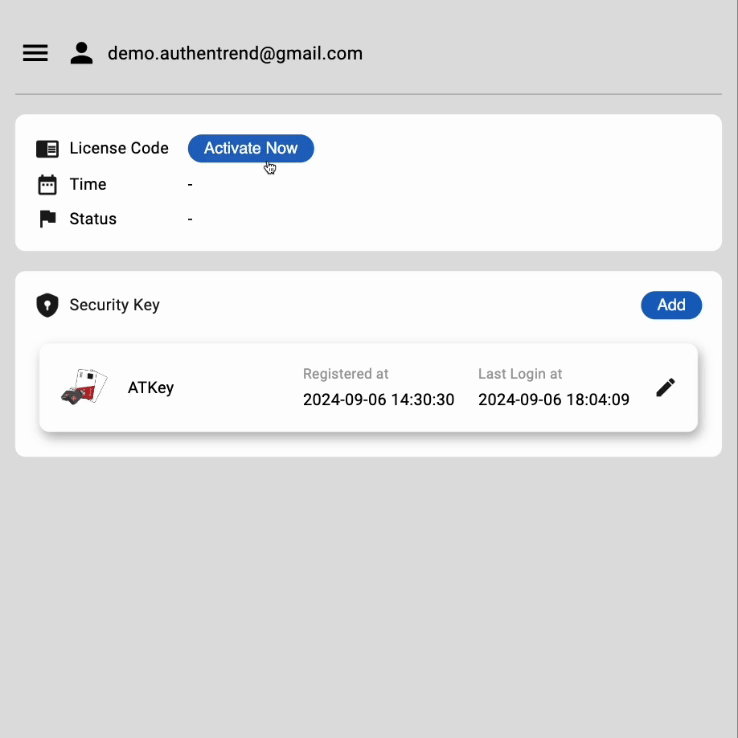
Step 2:
Install & Companion your Windows account with ATKey
Download and install the Companion App
- After license activation, you’ll see the download button in your dashboard
- Click Windows to download the ATKey Companion App


Plug in and Companion your ATKey
- Launch the ATKey.Login Companion App
- Follow the on-screen instructions
- Plug in your ATKey
- Click “Companion” in the app
- When prompted:
- Select Security key in Windows Security
- Touch your ATKey to verify
- When you see “Companion success!”, click Finish
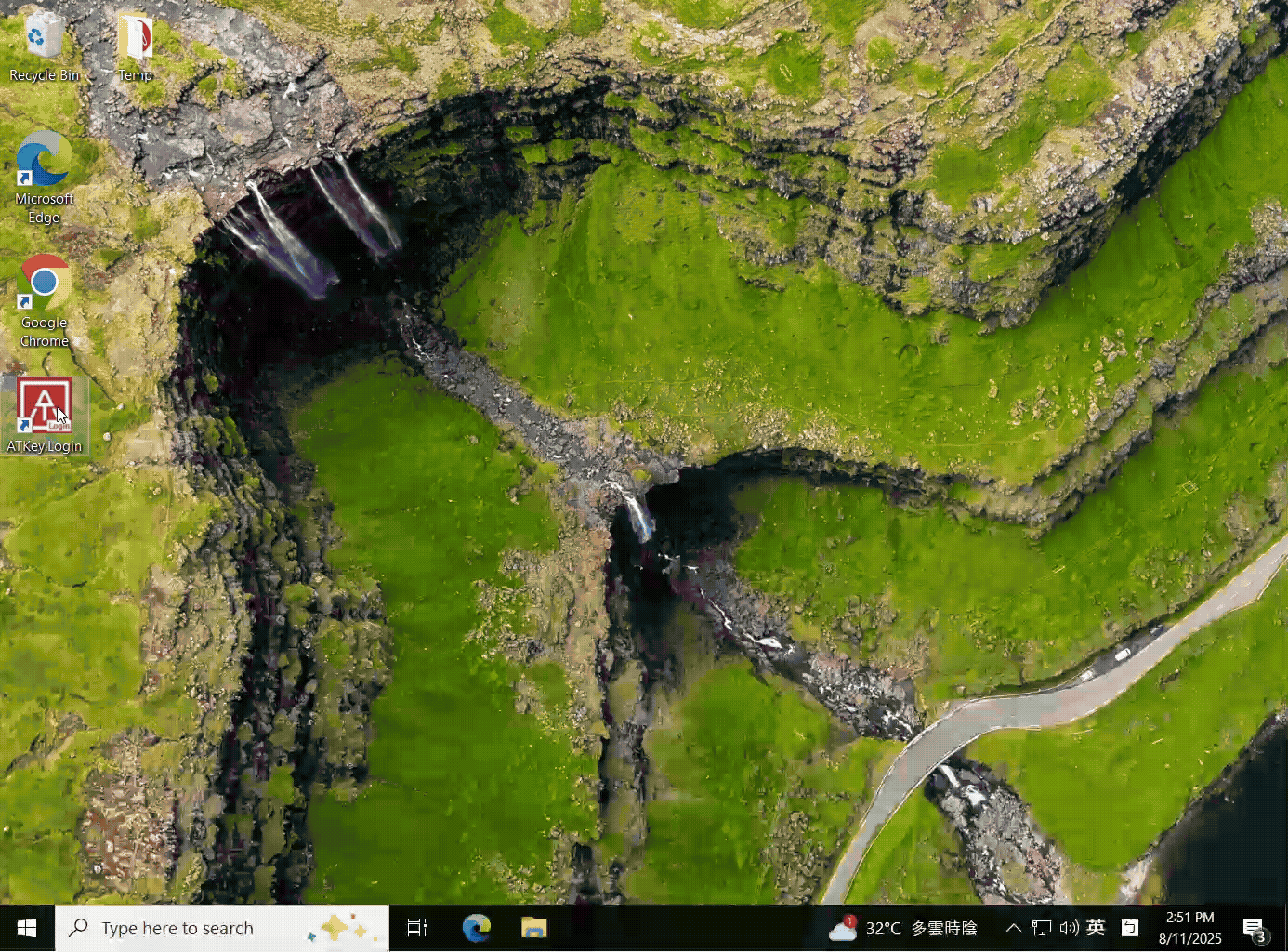
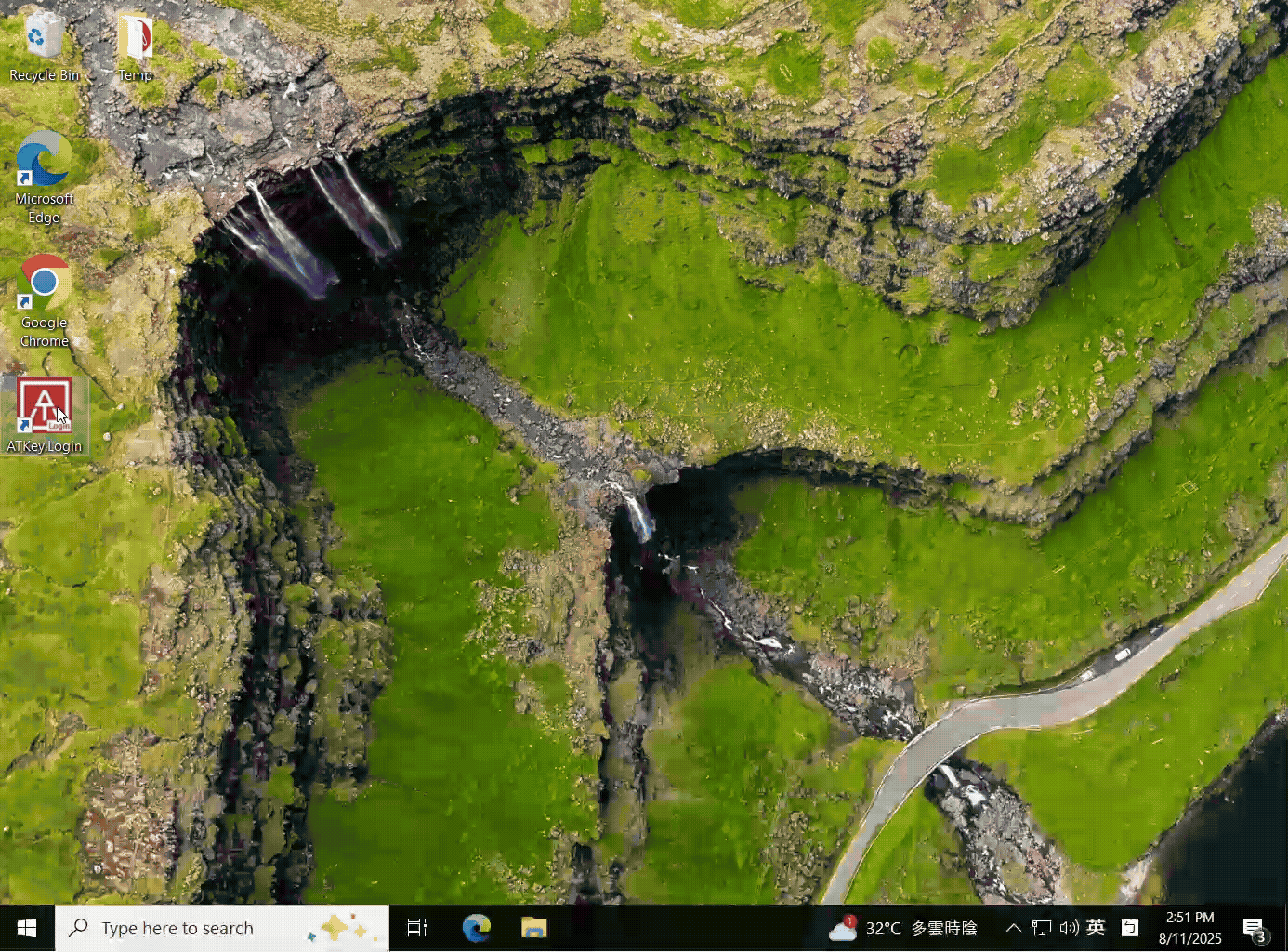
Step 3:
Passwordless login your Windows
Enjoy secure, passwordless access with ATKey
- The screen will be locked.
- Successfully login PC with your ATKey!
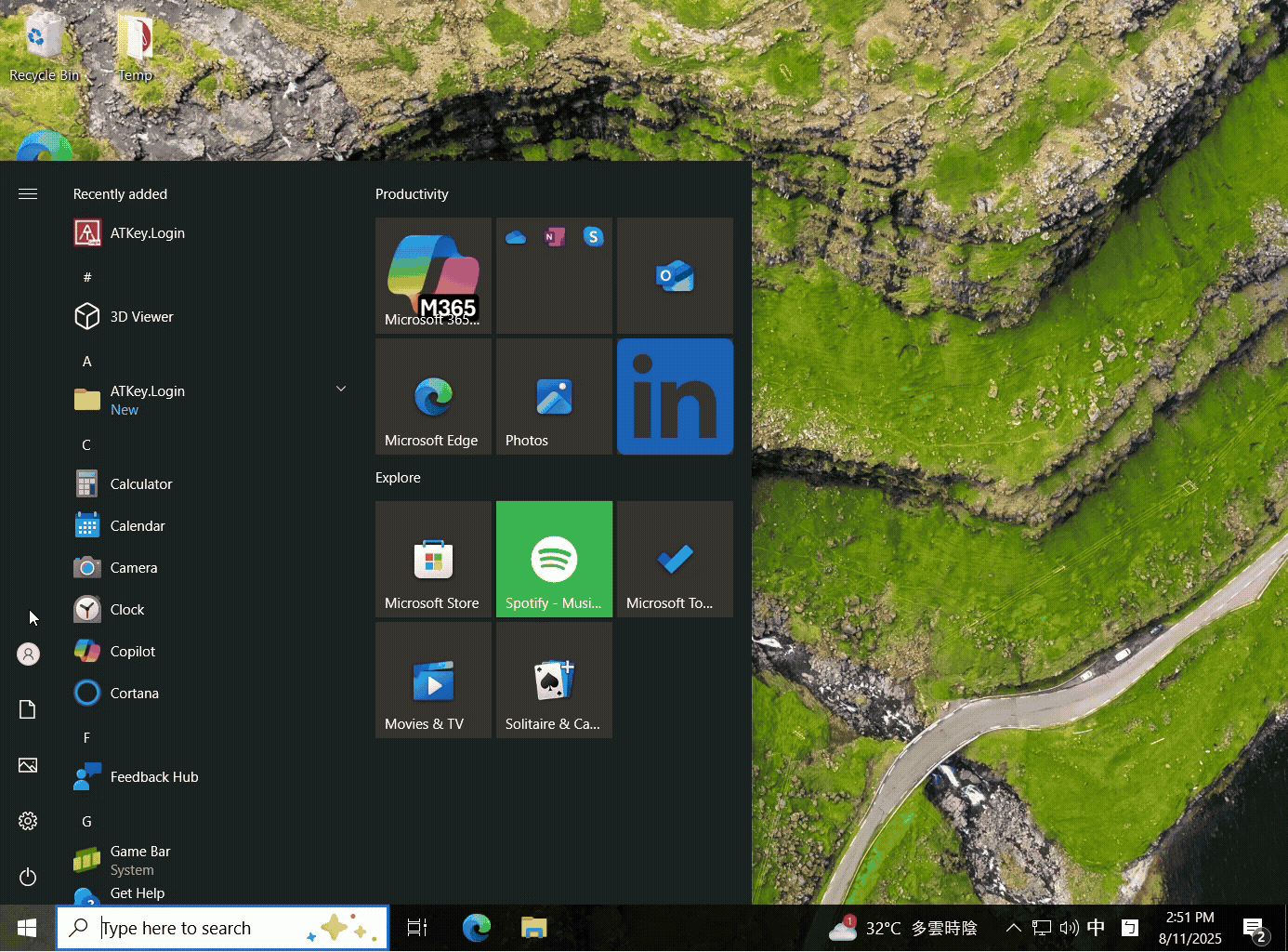
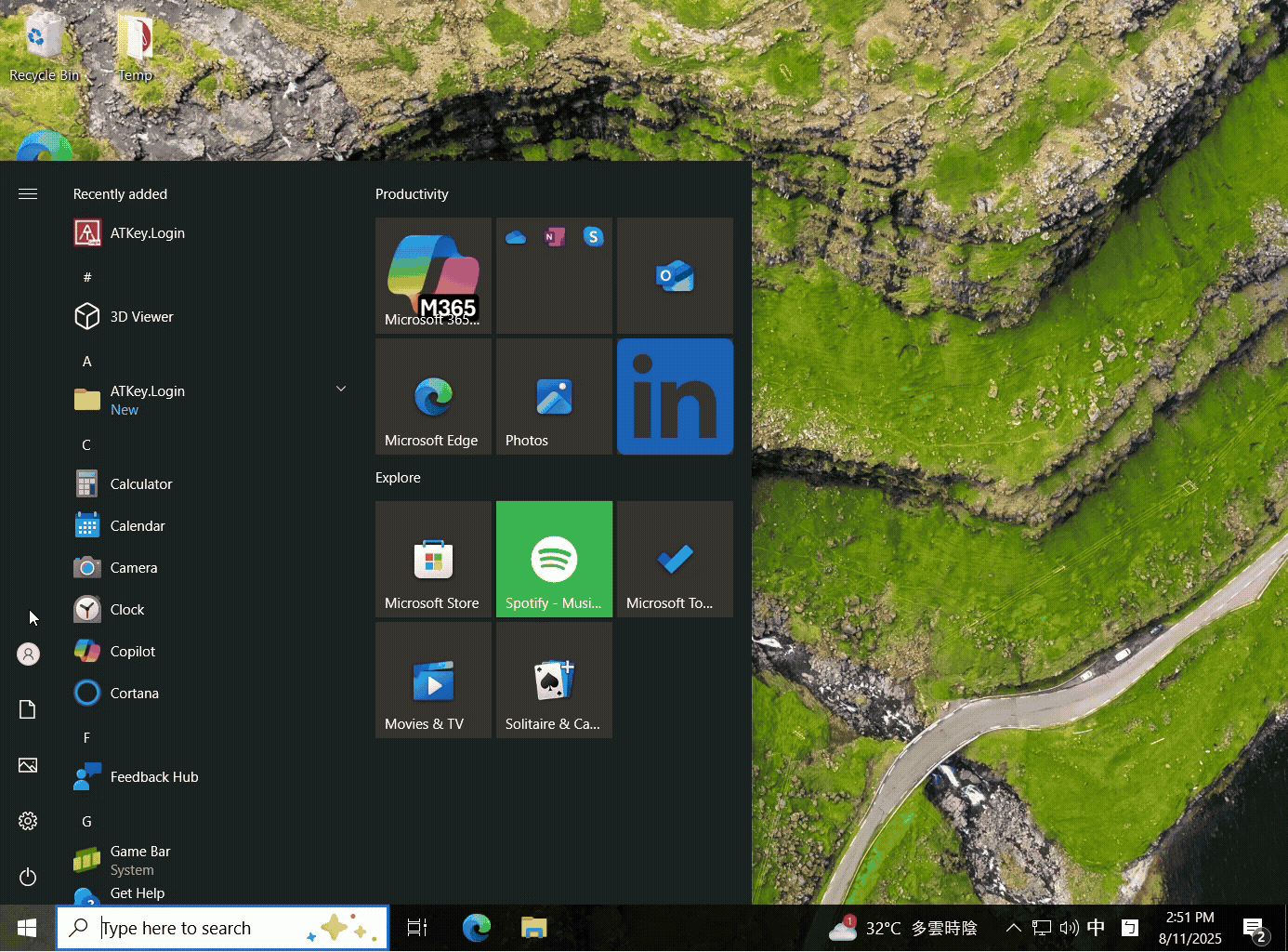
Tips for a Smooth Experience
Follow these simple steps to activate ATKey.Login
🧪 Test It
Try logging into your PC — you should be prompted to use your ATKey!
🔐 Keep Your ATKey Safe
Treat your ATKey like your house keys. Store it securely and don’t share it.
🔑 Have a Spare Key
We recommend having a backup ATKey in case one is lost — just like you would with your car or home.
FAQs ?
How many devices can I pair with the license?
Up to 3 companions (Device-Account-ATKey) can be made with a license. For example:
- User who has multiple Windows PCs with the same account, can companion one ATKey for the same account on different Windows PCs
- User who has multiple Windows PCs with different accounts, can companion one ATKey for each PC/account
- Users who use one shared Windows PC, can companion their own ATKey for their own account on the same Windows PC
- User who has multiple accounts in one Windows PC, can companion different ATKeys for different accounts in one Windows PC
What kind of Windows account is applicable to ATKey.Login?
ATKey.login is highly compatible with Windows account types, including admin, local, on-premise AD, and VM-based accounts under both online and offline environments.
What kind of passkey does ATKey.Login support as an authenticator?
ATKey.Login is an add-on for ATKey, and only works with ATKey so far.
Can ATKey.Login works with Remote Desktop?
Yes, but some regulations on account settings must be complied with:
- Host PC and Client PC should both be companioned
- The Username/Password of the companioned account on both PC should be the same
- The permission (account type) of the host PC should be higher than “Remote Desktop Users”
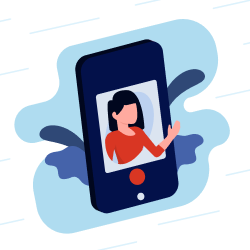
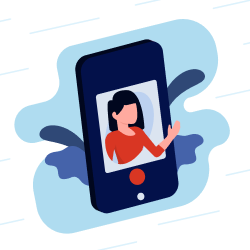
Need support?
Contact and book an online call with us to help
- Key Activation and Fingerprint Enrollment
- Purchase ATKey.Login licenses
- Companion